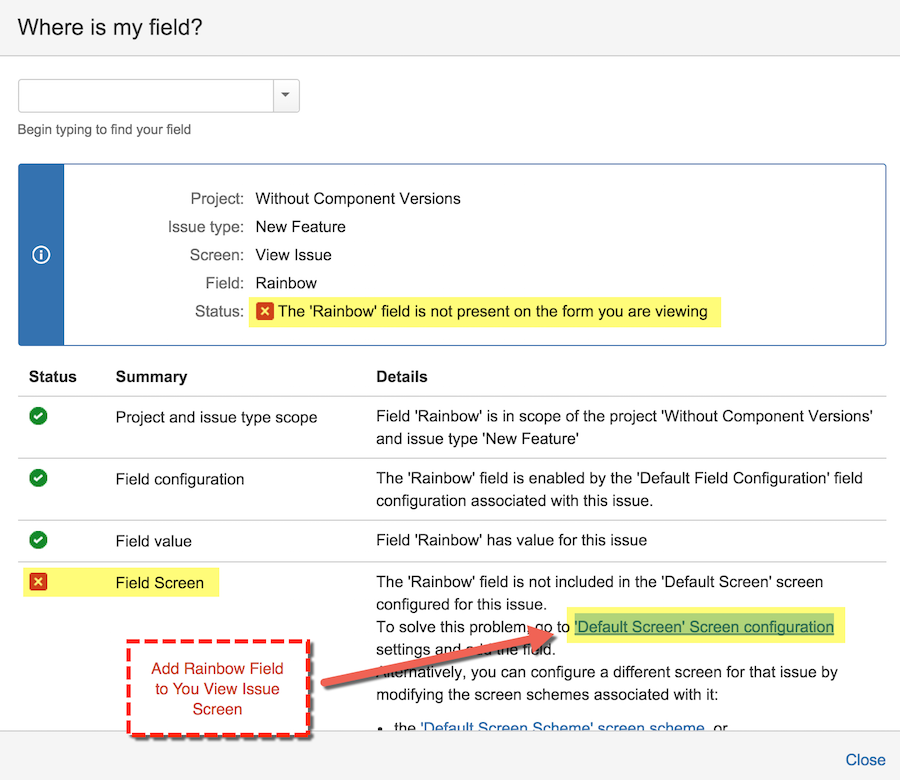#User Manual for Rainbow JIRA Plugin
Rainbow Plugin enables issues to be shown with different color depending on value of a custom field or one of priority, resolution and status color fields.
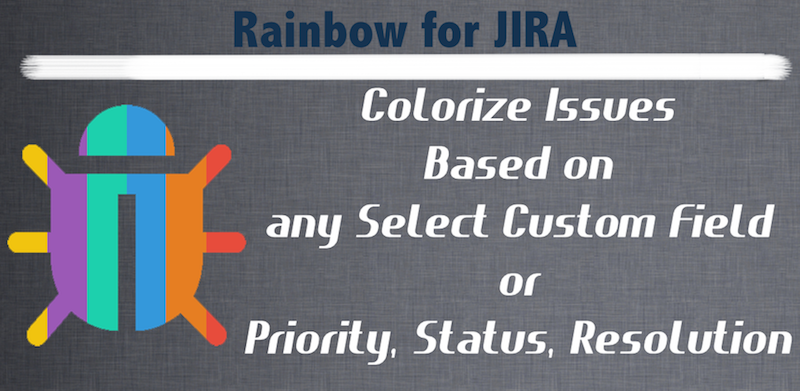
Initial Configuration
Depending on your JIRA version after installing plugin you have to do some initial configuration to activate plugin’s features. The first thing you should do is adding a new custom field of type ‘Rainbow Color’. For JIRA 6.1 and above this field is automatically created, so you don’t need to create it yourself. Name of automatically created field is ‘Rainbow’, but you can delete this field and create any other custom field based on Rainbow Custom Field Type. Below steps are
- From issue administration page, scroll down to ‘Fields’ section and click on ‘Custom Fields’ link. List of your existing custom fields will be displayed. Select ‘Add Custom Field’ from top right of the page.
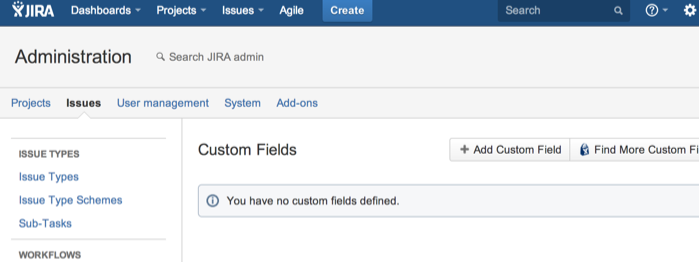
- A pop-up dialog box will be opened. Select ‘All’ and write ‘Rainbow’ to search field. ‘Rainbow Color’ custom field type will be displayed as shown in the following figure. Select it and click ‘Next’.

- Enter a name for the new custom field. This name will be displayed as the column name in the issue list. You can enter any description you want, it won’t be displayed to end users. Finally click on ‘Create’ and your custom field will be created.
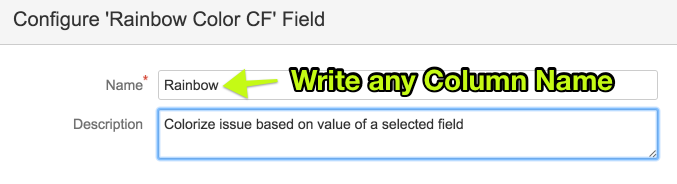
- You have to select, on which screens this custom field will be shown. You have to select every view issue screen that you want issue to be colorized. For JIRA 6.1 and above custom field is automatically created and assigned to default screen.
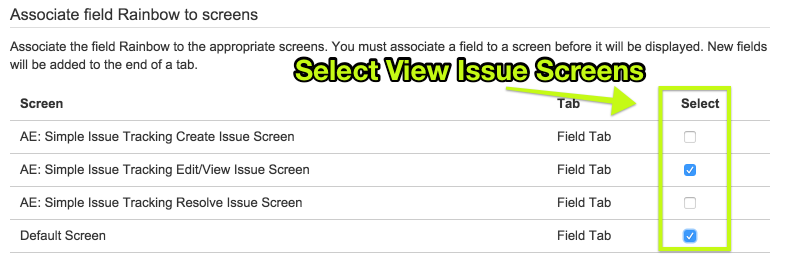
-
Your custom field is now ready to use in issue detail pages. But you have to configure the issue list pages too.
-
Open the issue list and click on ‘Columns’ on top right of the page. Write ‘Rainbow’ to the search field and newly created field should be displayed and click on ‘Done’. If you change your systems default column layout, every user will start with that layout. But if they have already an active column layout they will need to add ‘Rainbow’ field to their column layout.
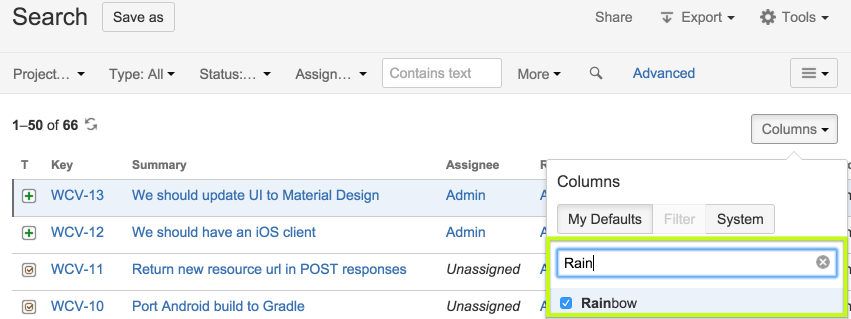
Note that, you can even add this column to your issue lists in dashboards to make them colored.
List Views
For issue list to be colored you have to add ‘Rainbow’ custom field to the column list. Without it, issue list view is not colorized. You may add this field to default list view columns so that it becomes active for all users by default.

You can also colorize issues in dashboard widgets by adding the same ‘Rainbow’ field to columns shown in the dashboard.
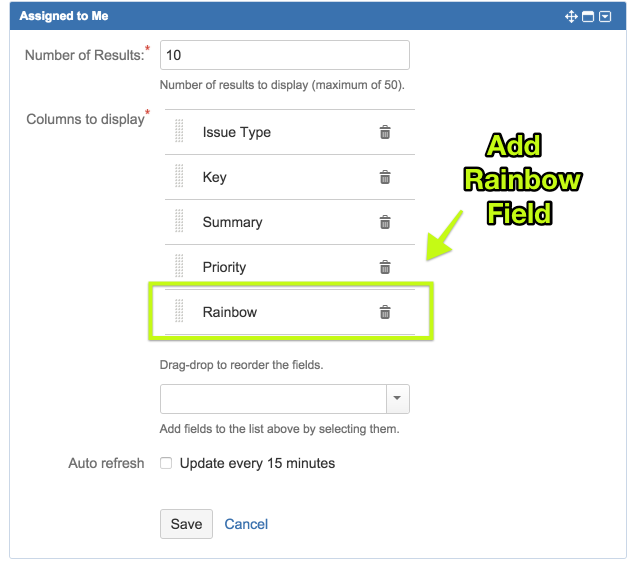
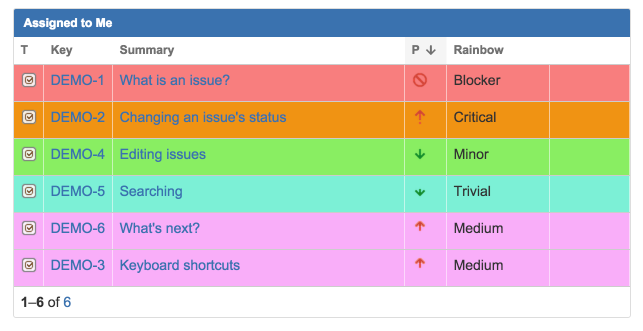
Issue Detail View
Depending on plugin’s settings different parts of the issue details view are highlighted. Please see ‘Plugin Settings’ section.

Plugin Settings
For issues to be colorized you have to configure both colors and on which field colorization will based. You can select only following fields:
- Any Single Select Custom Field
- Priority Field
- Status Field
- Resolution Field
Rainbow
Be careful while selecting a color, each device (Projector, Printer, Screen) may display colors differently and this may cause issue details to be unreadable if you select a color that is close to black (normal text color), or blue (link color). So in general, avoid dark colors. For example if you want to use red try to select a very light red.
In addition to the color, you can also select which part of the issue detail view to be highlighted.
- Issue Fields : All issue details fields are colored.
- Issue Header : Header of issue page is colored (the place where summary and issue key is displayed.
- None : Coloring is turned off for issue detail page.
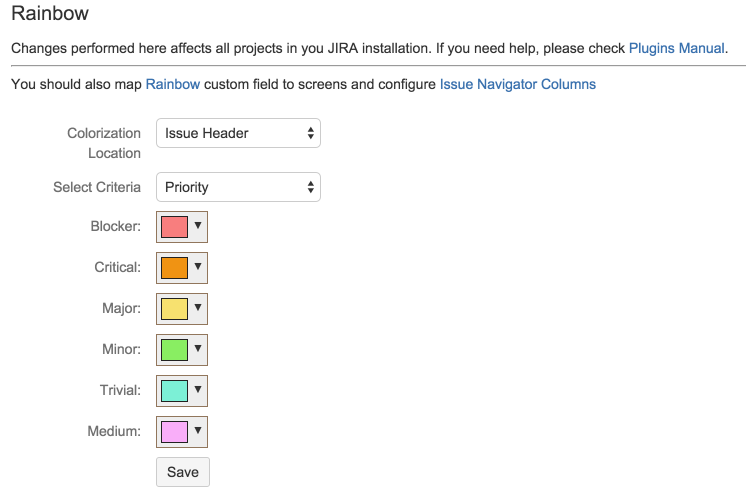
#FAQ
My Issue’s Header is not Colorized.
Be sure you have added ‘Rainbow Field’ to issue view screen. You can check this using “where is my field” feature of JIRA.
On any issue page, press the Admin button and select “Where is My Field” as shown on the first screenshot below. Default name of the field is “Rainbow” but depending on your configuration you may had used a different field name. Please follow plugin setup instructions given in the beginning of this manual.
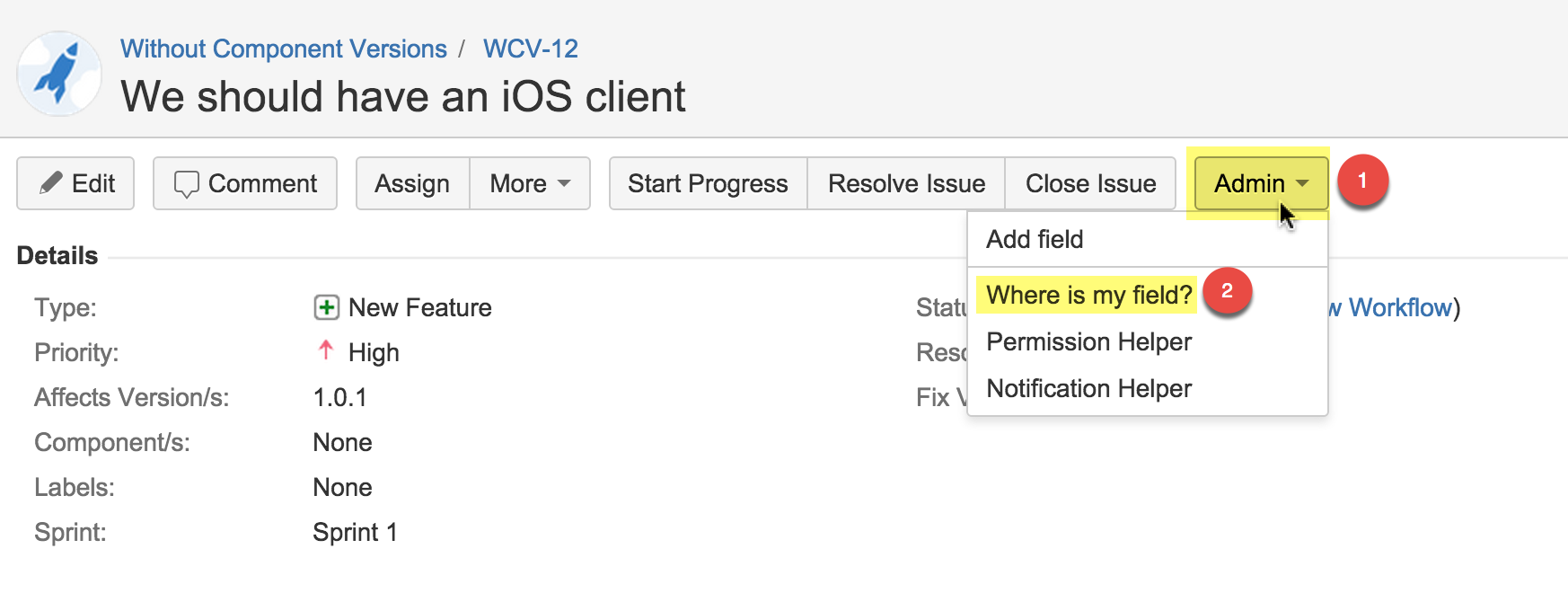
If you see a red cross on item it means that your configuration is missing. Rainbow field should be valid for the issue type and it should be added both the field configuration and view issue screen.